Welcome to the CSG M106 Manual, your comprehensive guide to understanding and optimizing the CSG M106 LTE Gateway Router. This manual covers setup, configuration, troubleshooting, and maintenance to ensure optimal performance and a seamless user experience.
Overview of the CSG M106 LTE Gateway Router
The CSG M106 LTE Gateway Router is a Verizon 4G LTE wireless router designed for both primary and backup internet solutions. It features a Category 6 LTE modem with Carrier Aggregation for enhanced speeds, supporting downloads up to 300 Mbps and uploads up to 50 Mbps. Equipped with 2.4GHz Wi-Fi and two RJ45 ports, it ensures reliable connectivity for up to 32 devices. Its compact design and SMA ports for external antennas make it ideal for diverse networking needs, providing a robust and flexible internet experience.
Importance of the Manual for Optimal Device Performance
The CSG M106 Manual is an essential resource for users to maximize the router’s capabilities and ensure smooth operation. It provides detailed instructions for setup, configuration, and troubleshooting, helping users overcome common issues and optimize performance. By following the manual, users can unlock advanced features, maintain stability, and extend the device’s longevity. Regular updates and maintenance tips outlined in the manual further enhance reliability and connectivity, making it a critical guide for both beginners and experienced users.
Setup and Configuration Guide
This section provides a detailed guide to setting up and configuring your CSG M106 LTE Gateway Router. Follow step-by-step instructions to connect to Wi-Fi, access the web interface at 192.168.8.1, and configure basic settings for a seamless experience.
Step-by-Step Instructions for Initial Setup
Connect the power cord to the DC port and plug it into a power source; Use a surge protector for added safety.
Insert the Nano SIM and TF card (if using) into their respective slots before turning on the device.
Press the power button to turn on the router. It will broadcast a Wi-Fi signal with the SSID: CSG-xxxx.
Connect to the Wi-Fi network using the default credentials.
Open a web browser and navigate to 192.168.8.1 to access the web interface.
Follow the on-screen instructions to set up your preferences and secure your network.
This process ensures a smooth and secure setup for your CSG M106 LTE Gateway Router.
Connecting to Wi-Fi and Configuring Basic Settings
To connect to the CSG M106 LTE Gateway Router, locate the Wi-Fi network with the SSID CSG-xxxx and use the default credentials. Open a web browser, enter 192.168.8.1 in the URL bar, and log in to the admin panel. Change the Wi-Fi name and password for security. Configure additional settings like network security, IP addressing, and device management to tailor the router to your needs. Ensure all settings are saved to apply changes.

Features and Specifications of the CSG M106
The CSG M106 LTE Gateway Router features a Category 6 LTE modem, Carrier Aggregation, and SMA ports for external antennas. It supports up to 32 devices and includes a 5,000mAh battery for 8 hours of operation, ensuring reliable connectivity and performance for both primary and backup internet solutions.
Technical Details and Hardware Capabilities
The CSG M106 LTE Gateway Router is equipped with a Category 6 LTE modem, supporting Carrier Aggregation for enhanced speed. It features 2.4GHz Wi-Fi, two RJ45 Ethernet ports, and SMA ports for external antennas. The router supports up to 32 devices and includes a 5,000mAh battery, providing up to 8 hours of operation. Certified on Verizon’s 4G LTE network, it ensures reliable connectivity for both stationary and mobile use cases, delivering robust performance for primary or backup internet solutions.
Supported Networks and Connectivity Options
The CSG M106 operates on Verizon’s 4G LTE network, ensuring high-speed connectivity. It supports Wi-Fi 2.4GHz and features two RJ45 Ethernet ports, allowing for wired connections. The router also includes SMA ports for external antennas to boost signal strength. With a CAT 12 modem, it delivers download speeds up to 600 Mbps and upload up to 150 Mbps, ideal for both primary and failover internet needs. This versatility makes it suitable for various environments and applications;
Troubleshooting Common Issues
Troubleshoot connectivity problems by checking Wi-Fi settings and ensuring proper card insertion. Resetting the device or accessing the web-based setup page via 192.168.8.1 may resolve issues.
Resolving Connectivity Problems
For unstable connections, ensure the SIM and TF cards are properly inserted. Restart the router and check Wi-Fi settings. If issues persist, press the Reset button for 10 seconds to restore default settings. Access the web-based setup via 192.168.8.1 to configure network preferences and verify signal strength. Consult the manual for detailed steps to diagnose and resolve connectivity issues effectively.
Resetting the Device and Restoring Default Settings
To reset the CSG M106, locate the Reset button on the rear panel. Use a pin to press and hold it for 10 seconds until the LED flashes. This restores factory settings, erasing all custom configurations. After resetting, reconnect to the Wi-Fi network using the default SSID CSG-xxxx. Log in to 192.168.8.1 to reconfigure settings. Consult the manual for detailed instructions to ensure a smooth reset process and avoid data loss.

Maintenance and Care Tips
Regularly update firmware for optimal performance. Place the device in a well-ventilated area to prevent overheating. Use a surge protector to safeguard against power surges and ensure longevity.
Best Practices for Longevity and Performance
Ensure the CSG M106 is placed on an elevated, stable surface for optimal airflow. Regularly clean dust from vents to maintain cooling efficiency. Avoid exposing the device to extreme temperatures or moisture. Update firmware periodically to enhance security and functionality. Use a high-quality power adapter and surge protector to prevent damage from voltage fluctuations. Schedule periodic reboots to clear cached data and maintain peak performance.
Updating Firmware and Software
To ensure optimal performance, regularly update the CSG M106 firmware and software. Access the web-based setup page via 192.168.8.1 using a wired connection for stability. Navigate to the Firmware Update section, upload the latest firmware file from the official support website, and follow on-screen instructions. Avoid interrupting the update process to prevent device instability. Updated firmware enhances security, improves functionality, and resolves potential bugs.

Advanced Settings and Customization
Explore advanced settings for the CSG M106, including customizing Wi-Fi settings, configuring security protocols, and enabling port forwarding. Tailor your router to meet specific network demands for enhanced functionality.
Configuring Security Settings and Access Controls
To enhance security on your CSG M106, configure firewall settings, enable MAC address filtering, and set up VPN access. Change the default admin password and restrict access to sensitive features. Use the web interface at 192.168.8.1 to customize security protocols and ensure only authorized devices connect to your network. Regularly update firmware to protect against vulnerabilities and maintain robust security measures for your LTE gateway router.
Managing Device Preferences for Enhanced Functionality
Access the CSG M106 web interface at 192.168.8.1 to customize device preferences. Adjust network priority settings, enable device prioritization for traffic, and manage SIM card configurations. Customize Wi-Fi settings, such as SSID and password, to suit your needs. Schedule firmware updates and modify advanced options like data limits and parental controls. Regularly review and update preferences to optimize performance and ensure your router meets your connectivity requirements effectively.

Comparison with Other Models
The CSG M106 stands out with its advanced LTE capabilities and user-friendly design, offering superior performance compared to similar models in connectivity and customization options.
Differentiating Features from Competitors
The CSG M106 excels with its Category 6 LTE modem, Carrier Aggregation for faster speeds, and SMA ports for external antennas, enhancing connectivity. Its 5,000mAh battery ensures extended use, and support for up to 32 devices makes it ideal for high-demand environments. Unlike competitors, it offers seamless network switching and advanced security features, providing reliability and flexibility for both home and business applications.
Performance Benchmarks and User Feedback
The CSG M106 delivers robust performance with its Category 6 LTE modem, achieving speeds of up to 150 Mbps upload and 600 Mbps download. Users praise its reliability in high-demand environments, supporting up to 32 devices. Battery life and signal strength are standout features, though some note challenges in weak coverage areas. Overall, feedback highlights its versatility and stability, making it a top choice for both home and business use.

Frequently Asked Questions
Common Queries and Solutions provide quick answers to the most frequently asked questions about the CSG M106, ensuring easy troubleshooting and optimal device operation.
Common Queries and Solutions
Frequently asked questions about the CSG M106 include inquiries about Wi-Fi setup, password changes, and SIM card installation. Users often seek troubleshooting tips for connectivity issues and reset procedures. The manual addresses these concerns with clear, step-by-step solutions, ensuring easy problem resolution and optimal device functionality. Additionally, it provides guidance on accessing the web-based setup page and configuring advanced settings for enhanced performance.
Addressing User Concerns and Misconceptions
Common concerns about the CSG M106 include connectivity issues, SSID visibility, and reset procedures. Some users mistakenly believe the router supports hot-swapping SIM or TF cards, which is not the case. The manual clarifies these misunderstandings, providing clear instructions for proper setup and troubleshooting. It also emphasizes the importance of placing the router in an open, elevated area for optimal performance and signal strength.
The CSG M106 manual provides essential guidance for optimizing your LTE Gateway Router experience. From setup to troubleshooting, it ensures reliable connectivity and performance. For complex issues, consulting professionals is recommended.
Final Thoughts on the CSG M106 Manual
The CSG M106 manual is an indispensable resource, offering detailed instructions for setup, configuration, and troubleshooting. It ensures users can maximize their router’s potential, addressing both basic and advanced needs. By following the manual’s guidelines, users can maintain optimal performance and longevity of their device. This comprehensive guide is a must-have for anyone seeking to fully utilize the CSG M106 LTE Gateway Router capabilities.
Encouragement for Further Exploration and Learning
The CSG M106 manual serves as a robust foundation for mastering your device. For deeper insights, explore online resources and official support channels. Discover advanced features, such as customizing security settings or optimizing network performance. Stay updated with firmware upgrades to enhance functionality. Encourage experimentation with settings to tailor the router to your needs. Embrace continuous learning to unlock the full potential of your CSG M106 LTE Gateway Router.
References and Further Reading
For additional insights, visit the official CSG support page and download the CSG M106 LTE Gateway Router Specification Sheet and User Manual for detailed information and troubleshooting guides.
Recommended Resources for Additional Information
For deeper insights, visit the official CSG support page and explore the CSG M106 LTE Gateway Router Specification Sheet. Download the CSG M106 User Manual for detailed setup and troubleshooting guides. Additionally, refer to the Support Guide for advanced configurations and technical assistance. You can also access the router’s web interface at https://192.168.8.1 for further customization and monitoring. Ensure to consult the official documentation for comprehensive support and updates.
Official Documentation and Support Channels
Access the CSG M106 official documentation through the CSG website. The CSG support page offers detailed guides, troubleshooting tips, and downloadable resources. For direct assistance, visit https://192.168.8.1 to configure your router. Additionally, the CSG M106 User Manual and Specification Sheet are available for download. Contact CSG support for personalized help and technical inquiries.

Important Note
For complex issues, consult CSG professionals to ensure proper resolution. Avoid hot-swapping SIM or TF cards. Refer to the official support page for guidance.
Consulting Professionals for Complex Issues
For advanced troubleshooting or configuration beyond basic setup, consult certified professionals to avoid potential damage or data loss. Contact CSG support for expert assistance, ensuring your M106 LTE Gateway Router operates at peak performance. Avoid hot-swapping SIM or TF cards, as this may cause instability. Always follow official guidelines for repairs or modifications to maintain warranty validity and device integrity.