DAT files are versatile data containers, while PDFs offer standardized, universally accessible documents. Converting DAT to PDF enhances accessibility and maintains formatting across devices.
What is a DAT File?
A DAT file is a generic data file format used by various applications to store data. It can contain text, images, or binary information, depending on the program that created it. DAT files are often used by email clients, engineering software, and other specialized tools. Unlike standardized formats, DAT files lack specific structure, making their content dependent on the application. This versatility allows DAT files to serve multiple purposes but also makes them less universally compatible. As a result, converting DAT files to PDF is often necessary for improved accessibility and formatting consistency.
What is a PDF File?
A PDF (Portable Document Format) file is a universally accepted standard for document sharing. Developed by Adobe, PDFs preserve formatting, fonts, and images across devices. They are widely used for professional documents, e-books, and official forms due to their reliability and security features. PDFs support encryption, digital signatures, and compression, making them ideal for sensitive and archival purposes. Their compatibility with all major operating systems and devices ensures seamless access, making PDFs a preferred choice for both personal and professional use.
Why Convert DAT to PDF?
Converting DAT to PDF enhances accessibility, security, and formatting. PDFs are universally compatible, ensuring documents look consistent across devices. They support encryption for sensitive data and are ideal for archiving. PDFs maintain layout and readability, making them professional for sharing. They are widely accepted in industries for compliance and can be easily managed and transferred. Converting to PDF future-proofs data, as the format is longstanding and reliable, ensuring longevity and compatibility with tools and workflows that require PDFs.

Methods to Convert DAT to PDF
Convert DAT to PDF using text editors, online tools, or dedicated software. Each method offers unique advantages, ensuring flexibility for different user needs and technical preferences.
Method 1: Using Text Editors (Notepad)
Open the DAT file in a text editor like Notepad. Use the “File” menu to select “Print” or press Ctrl + P. Choose a PDF printer, like “Save as PDF,” and save the file. This method is simple for text-based DAT files but may not preserve complex formatting or structures. It’s ideal for basic conversions where advanced features aren’t required.
Method 2: Online Conversion Tools
Online tools like OnlineConvertFree.com and PDF2Go allow quick DAT to PDF conversion without installing software. Upload your DAT file, select PDF as the output format, and download the converted file. These tools are user-friendly and ideal for small-scale conversions. They often support multiple file formats and ensure fast processing. However, be cautious with sensitive data and check file size limits. This method is convenient for casual users seeking a hassle-free experience. It’s also free and accessible from any browser, making it a popular choice for quick conversions.
Method 3: Dedicated Software Tools
Dedicated software tools like reaConverter or RecoveryTools Winmail.dat Converter offer advanced features for converting DAT to PDF. These programs provide batch processing, customizable settings, and support for various DAT formats. They are ideal for users requiring precise control over the conversion process. Desktop applications often include additional functionalities, such as encryption or formatting options, ensuring high-quality output. These tools are particularly useful for professional or bulk conversions, offering reliability and efficiency. Many software tools also provide free versions or trials, making them accessible to a wide range of users.

Popular Tools for DAT to PDF Conversion
Popular tools for DAT to PDF conversion include OnlineConvertFree.com, PDF2Go, and reaConverter. These tools offer seamless file conversion with high-quality results, supporting various formats and ensuring data integrity.
OnlineConvertFree.com
OnlineConvertFree.com is a top choice for DAT to PDF conversion, offering a free, user-friendly platform. It supports multiple formats, batch processing, and maintains high-quality output. The tool is accessible from any browser, making it highly versatile. With no registration required, users can quickly upload DAT files and download them as PDFs. Its intuitive interface and fast conversion speed make it ideal for both casual and professional use. Additionally, it ensures data security, making it a reliable option for sensitive files. This tool is widely praised for its simplicity and efficiency in handling DAT to PDF conversions seamlessly.
PDF2Go
PDF2Go is a free, web-based converter that excels in converting DAT files to PDF. It offers a user-friendly interface and supports multiple file formats. With no registration required, users can easily upload DAT files and download them as PDFs. The tool ensures high-quality output while maintaining the original formatting. Its batch processing feature allows converting multiple files at once, saving time. PDF2Go is ideal for both casual and professional users, providing a reliable and efficient solution for DAT to PDF conversion. It is widely regarded for its simplicity and effectiveness in handling various file types seamlessly.
reaConverter
reaConverter is a powerful tool designed for efficient DAT to PDF conversion. It supports batch processing, allowing users to convert multiple DAT files simultaneously. The software ensures high-quality output while preserving the original formatting. reaConverter processes files locally on your computer, maintaining privacy. Its intuitive interface makes it easy for users to navigate and convert files quickly. This tool is ideal for those needing to handle large volumes of DAT files, offering a reliable and fast solution for converting them to PDF format without compromising on quality or security.
RecoveryTools Winmail.dat Converter
RecoveryTools Winmail.dat Converter is a trusted solution for converting Winmail.dat files to PDF and other formats. It allows users to directly create PDF files for each email, ensuring accessibility. The tool is designed to handle TNEF-encoded DAT files, often received as attachments. It supports bulk conversion, maintaining data integrity and formatting. With a user-friendly interface, it simplifies the process of converting DAT files to PDF, making it ideal for users needing to access email content in a universally compatible format. It ensures security and ease of use for both individual and bulk conversions.
PDF Reader Pro
PDF Reader Pro is a comprehensive tool that supports DAT to PDF conversion, offering a user-friendly interface for seamless file handling. It allows batch processing, enabling users to convert multiple DAT files to PDFs efficiently. The tool preserves document formatting, ensuring the output remains faithful to the original. With robust features and compatibility with various file formats, PDF Reader Pro is an excellent choice for both individual and professional use, providing reliable and high-quality conversions while maintaining data integrity and accessibility.
Step-by-Step Conversion Guide
Select a reliable tool, upload your DAT file, choose PDF format, and initiate conversion. Download your PDF file once the process completes for easy access and sharing.
Using Online Tools
Visit a reliable online converter like OnlineConvertFree.com or PDF2Go.
Upload your DAT file to the converter.
Select PDF as the output format.
Choose any additional settings if needed.
Click “Convert” to start the process.
Once done, download your PDF file.
Open and verify the PDF to ensure it meets your requirements.
This method is quick, requires no installations, and supports various file types.
Using Desktop Applications
To convert DAT to PDF using desktop applications, install software like reaConverter or RecoveryTools Winmail.dat Converter.
Open the application and import your DAT file.
Select PDF as the output format.
Adjust settings like layout or encoding if needed.
Click “Convert” to process the file.
Save the generated PDF to your desired location.
These tools often support batch processing and offline use, making them ideal for bulk conversions or sensitive data.
Using Command-Line Tools
Command-line tools offer advanced control for DAT to PDF conversion. Install tools like dat2pdf or pdf2go-cli using npm or pip.
Run commands like:
`dat2pdf -i input.dat -o output.pdf`
This method is ideal for automation and batch processing.
Use scripts to convert multiple DAT files efficiently.
Command-line tools provide flexibility and precision for technical users.

Benefits of Converting DAT to PDF
Converting DAT to PDF enhances universality, security, and readability. PDFs are widely compatible, tamper-proof, and maintain consistent formatting, making them ideal for sharing and archiving sensitive data securely.
Universality of PDF Format
PDFs are widely accepted across platforms, ensuring consistent content display on any device. Their universal compatibility makes them ideal for sharing and viewing without format loss. PDFs maintain precise formatting, images, and text, preserving document integrity. This standardization ensures reliability across operating systems and software, making PDFs a preferred choice for professional and personal use. Their versatility in supporting multimedia elements and encryption enhances their utility, solidifying PDFs as a global standard for document sharing and archiving.
Improved Security
Converting DAT to PDF enhances security by enabling encryption and password protection. PDFs can be secured with strong passwords, preventing unauthorized access. Encryption ensures sensitive data remains protected during transit and storage. Additionally, PDFs can be digitally signed, verifying authenticity and integrity. This robust security framework makes PDFs a reliable choice for sharing confidential documents, safeguarding against data breaches and tampering. Enhanced security features in PDFs are particularly crucial for professional and legal environments.
Enhanced Formatting and Readability
Converting DAT to PDF significantly improves formatting and readability. PDFs maintain consistent layouts, fonts, and images across devices, ensuring documents appear professional and polished. Unlike DAT files, which may lack structured formatting, PDFs preserve the intended design, making content easier to read and understand. This is especially beneficial for technical or visually oriented documents, where proper formatting is crucial. Enhanced readability in PDFs also supports better comprehension and engagement with the content, making them ideal for sharing and archiving important data.

Common Use Cases
DAT to PDF conversion is commonly used for Winmail.dat files, engineering data, and archiving. It ensures universal access and preserves formatting for professional and technical documents.
Converting Winmail.dat Files
Winmail.dat files are often received as attachments in emails, typically from Outlook. These files contain formatting and attachments that aren’t easily accessible. Converting them to PDF ensures compatibility and readability across devices. Tools like RecoveryTools Winmail.dat Converter allow users to extract and convert these files into PDF format, preserving the original email structure and attachments. This conversion is essential for seamless communication and archiving, making it a popular choice for professional and personal use.
Converting DAT Files from Engineering Software
DAT files in engineering often contain technical data, such as measurements or project configurations. Converting these to PDF ensures compatibility and preserves the integrity of complex information. Tools like reaConverter and PDF2Go enable seamless conversion, maintaining precise formatting. This process is crucial for sharing data with stakeholders who may not have access to the original software. PDF conversion also enhances readability and ensures that engineering data remains accessible across different platforms and systems. It’s a reliable solution for archiving and distributing technical documents efficiently.
Converting DAT Files for Archiving

Converting DAT files to PDF is ideal for long-term archiving, as PDFs are universally accessible and preserve data integrity. This format ensures that archived information remains readable across different systems and over time. PDFs are also easily organizable, making it simpler to store and retrieve archived documents. By converting DAT to PDF, users can ensure their data is future-proof and accessible without requiring specialized software. This method is particularly useful for maintaining records, technical documentation, and historical data in a secure and standardized format.

Troubleshooting Common Issues
Common issues during DAT to PDF conversion include corrupted files, encoding problems, and compatibility errors. Use recovery tools for corrupted files and ensure proper encoding settings. Always verify file integrity before conversion and check for software updates to resolve compatibility issues efficiently.
Handling Corrupted DAT Files
Corrupted DAT files can cause conversion issues. Identify corruption by checking for errors during opening or unusual file behavior. Use RecoveryTools Winmail.dat Converter or similar software to repair and extract data. If the file is severely damaged, try using command-line tools or hex editors like HxD to manually recover readable sections. For text-based DAT files, open them in a basic text editor like Notepad to extract legible content. Always ensure file backups are available to minimize data loss during recovery attempts.
Dealing with Encoding Problems
Encoding issues can arise when converting DAT to PDF, especially with text-based DAT files. Open the DAT file in a text editor like Notepad++ or Sublime Text and check the encoding (e.g., UTF-8, ANSI). If text appears jumbled, try different encodings. Use online tools like OnlineConvertFree or PDF2Go, which automatically detect encoding. For severe issues, use dedicated converters like reaConverter, which supports multiple encodings. Ensure the tool matches the file’s encoding to preserve text accuracy during conversion. This step is crucial for maintaining readability in the final PDF document.
Resolving Compatibility Issues
Compatibility issues may occur when converting DAT to PDF, especially if the DAT file is generated by specific software. To resolve this, use tools like OnlineConvertFree or PDF2Go, which support various DAT formats. Dedicated software like RecoveryTools Winmail.dat Converter is ideal for Winmail.dat files. Ensure the DAT file is correctly formatted and free from corruption. If issues persist, try opening the DAT file in its native application and printing to PDF. This method often bypasses compatibility problems. Always check the file’s origin and structure before conversion for best results.

Best Practices for Conversion
Choose the right tool for your DAT file type, ensuring compatibility and accuracy. Verify data integrity before conversion to maintain original content. Use batch processing for efficiency with multiple files. Ensure the tool supports your specific DAT format, like Winmail.dat. Check output quality and formatting. Opt for tools with encryption for enhanced security. Regularly update software to access the latest features. Backup files before conversion to prevent data loss. Follow these practices for reliable and high-quality DAT to PDF conversions consistently.
Choosing the Right Tool
Selecting the appropriate tool for DAT to PDF conversion is crucial for accuracy and efficiency. Opt for tools like OnlineConvertFree.com or PDF2Go for straightforward online conversions. If dealing with Winmail.dat files, RecoveryTools Winmail.dat Converter is ideal. For batch processing, reaConverter is recommended. Ensure the tool supports your specific DAT file type and offers features like encryption for security. Always check for compatibility with your operating system and file size limits. Reading reviews and testing with a sample file can help confirm the tool’s suitability for your needs. Prioritize tools with intuitive interfaces for a seamless experience.
Ensuring Data Integrity
Ensuring data integrity during DAT to PDF conversion is vital to maintain the accuracy and completeness of your files. Always use reliable tools like OnlineConvertFree.com or reaConverter, which preserve formatting and content. Preview the DAT file before conversion to verify its structure and encoding. Avoid tools that may alter or corrupt data. For sensitive files, consider tools with encryption options, such as RecoveryTools Winmail.dat Converter. Test the conversion with a sample file to ensure fidelity. This step ensures your PDF output remains true to the original DAT file’s content and structure, safeguarding critical information.

Batch Processing for Efficiency
Batch processing is a time-saving feature that allows converting multiple DAT files to PDF simultaneously. Tools like OnlineConvertFree.com and reaConverter support bulk conversion, enhancing productivity. This method is ideal for users with numerous DAT files, streamlining workflows. Simply upload all files, select PDF format, and process them in one go. Ensure the tool supports batch processing to save effort and time. Many online converters, such as PDF2Go, offer this feature, making it easy to manage large volumes of DAT files efficiently and effectively.
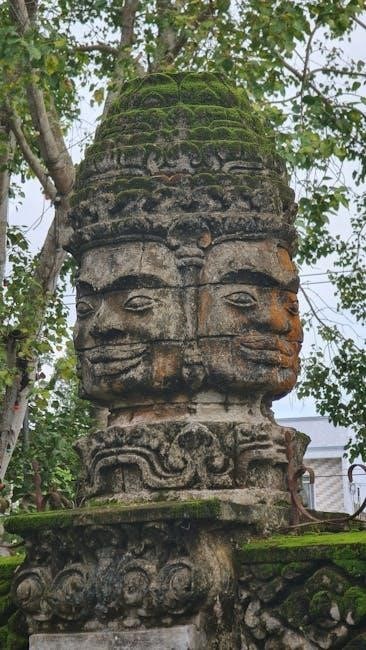
Converting DAT to PDF ensures universal access, enhanced security, and improved formatting. With various tools available, users can seamlessly transform DAT files into PDFs for better functionality and readability;
Converting DAT to PDF ensures universal compatibility and enhanced security. Methods include using text editors, online tools, or dedicated software. Tools like OnlineConvertFree.com and PDF2Go simplify the process. Batch processing saves time, while ensuring data integrity is crucial. Troubleshooting corrupted files and encoding issues is essential for successful conversion. PDFs offer improved readability and formatting. Future trends may introduce automated tools, making conversions faster and more efficient. Always choose the right tool for your needs to achieve optimal results.
Future Trends in File Conversion
Advancements in AI and automation are expected to revolutionize file conversion processes. Tools may incorporate machine learning to enhance accuracy and speed. Cloud-based solutions will likely dominate, offering seamless conversions across devices. Increased focus on security and data privacy will drive the development of encrypted conversion platforms. Additionally, integration with popular productivity software could simplify workflows, making conversions more accessible and efficient for all users. These trends aim to make file conversion faster, safer, and more intuitive in the future.
Final Recommendations
When converting DAT to PDF, evaluate tools based on your specific needs. Ensure data integrity by choosing reliable software. For simplicity, use online tools like PDF2Go or OnlineConvertFree. For complex tasks, opt for dedicated software like reaConverter or RecoveryTools. Always verify the security and compatibility of the chosen tool. Consider batch processing for efficiency. Finally, test the output to ensure formatting and content accuracy. By following these guidelines, you can achieve seamless and high-quality DAT to PDF conversions tailored to your requirements.