The fsck utility is a critical Linux tool for maintaining file system integrity and resolving errors․ It ensures data consistency and stability, often requiring manual execution in critical scenarios․
1․1 What is fsck?
fsck (File System Consistency Check) is a Linux utility designed to examine and repair file systems․ It identifies errors, such as corrupted inodes or blocks, and ensures data integrity․ fsck scans disk partitions to detect inconsistencies and performs repairs, either automatically or manually, depending on the options used․ It is essential for maintaining file system stability and preventing data loss․ The tool is often invoked during system boot or manually when errors are detected, making it a cornerstone of Linux system administration and maintenance․
1․2 Purpose of fsck
fsck serves as a diagnostic and repair tool for Linux file systems․ Its primary purpose is to identify and fix errors that may arise due to improper shutdowns, hardware failures, or software issues․ By scanning file systems, fsck ensures data consistency, repairs corrupted structures, and restores system stability․ Regular use of fsck helps prevent data loss and maintains system reliability, making it an essential utility for system administrators and users alike․ It is particularly crucial when manual intervention is required to resolve severe file system inconsistencies․
1․3 Importance of File System Consistency
File system consistency is crucial for ensuring data integrity and system stability․ Inconsistencies can lead to data loss, corruption, or system crashes, making regular checks essential․ Tools like fsck play a vital role in maintaining this consistency by identifying and repairing errors․ A consistent file system guarantees reliable data access and prevents unexpected system behavior, ultimately safeguarding user data and ensuring smooth operational efficiency; Regular maintenance through fsck helps mitigate risks associated with file system corruption, ensuring a robust and dependable computing environment․

When to Run fsck Manually
System error messages or hardware issues often prompt manual fsck execution․ Addressing these issues ensures data integrity and prevents system instability, making timely intervention crucial for system health․
2․1 Identifying File System Errors
File system errors often manifest as unexpected inconsistencies or corruption․ Common indicators include error messages like “UNEXPECTED INCONSISTENCY” or “Run fsck manually”․ These issues may arise from improper shutdowns, hardware failures, or software glitches․ Corrupted system files, missing inodes, or incorrect block counts are typical problems fsck addresses․ System warnings during boot, such as “Bailing out” messages, also signal the need for manual intervention․ Recognizing these signs is crucial to prevent data loss and ensure system stability․
2․2 Common Error Messages Prompting Manual fsck
Specific error messages often indicate the need to run fsck manually․ These include “UNEXPECTED INCONSISTENCY”, “Run fsck manually”, and “Bailing out”․ Such messages typically occur during system boot or file operations, signaling critical file system issues․ Hardware-related errors, like disk failures, may also trigger these prompts․ Addressing these messages is essential to resolve corruption and prevent data loss, ensuring system stability and reliability․ Ignoring them can lead to further system instability or data corruption․
2․3 Hardware Issues Requiring Manual Intervention
Hardware problems often necessitate manual fsck execution․ Disk errors, bad sectors, or failing drives can cause file system inconsistencies․ Symptoms include frequent system crashes, corrupted files, or hardware error logs․ Tools like smartctl can diagnose disk health, identifying issues that fsck must address․ Addressing these hardware-related issues promptly is crucial to prevent data loss and ensure system stability․ Ignoring hardware warnings can exacerbate problems, leading to more severe corruption or complete disk failure․ Always investigate hardware health when file system errors persist․
Preparing to Run fsck
Proper preparation is essential before running fsck․ This includes booting into a live environment, unmounting the target file system, and backing up critical data to prevent loss during repairs․
3․1 Booting into a Live Environment
Booting into a live environment is crucial when preparing to run fsck․ This prevents any ongoing system operations from interfering with file system checks and repairs․ By using a USB or CD boot disk, you can access the target file system without mounting it, ensuring a stable environment for diagnostics․ This step is especially important for root or system-critical partitions, as they cannot be checked while in use․ Proper preparation helps avoid further data corruption or system instability․
3․2 Unmounting the Target File System
Unmounting the target file system is essential before running fsck manually, as active processes may interfere with the repair process․ Use the umount command, such as sudo umount /dev/sda1, to detach the file system․ Ensure no applications or services are accessing the partition, as this can lead to data corruption or incomplete repairs․ If the system refuses to unmount, check for open files or processes and terminate them before proceeding․ This step ensures fsck operates safely and effectively on the file system․
3․3 Backing Up Critical Data
Backing up critical data is a crucial step before running fsck manually․ Use tools like rsync or dd to create a copy of important files and partitions․ This ensures data safety in case repairs go awry․ Store backups on external drives or cloud storage to prevent loss․ Always verify the integrity of backups before proceeding with fsck․ Failure to do so risks irreversible data loss, making recovery difficult or impossible․ Prioritize this step to safeguard your information and avoid potential disasters during the file system repair process;

Running fsck Manually
Running fsck manually involves executing commands like fsck /dev/sda1 or with options like -y for automatic repairs․ This process diagnoses and fixes file system issues effectively․
4․1 Basic Syntax and Command Options
The basic syntax for running fsck is fsck [options] /dev/device․ Common options include -y for automatic repair, -a for automatic mode, and -p for preening․ The -n option runs a dry test without making changes, while -v enables verbose output․ These options allow users to customize the repair process, from manual intervention to automated fixes, ensuring flexibility based on the severity of file system issues․
4․2 Using the -y Option for Automatic Repair
The -y option in fsck enables automatic repair by answering “yes” to all prompts․ This is useful for unattended filesystem checks but should be used cautiously, as it may lead to unintended data loss․ Typically, system administrators use this option in scripts or when confident in the repair process․ However, manual intervention is often preferred in critical scenarios to ensure data integrity and avoid potential risks associated with automatic fixes;
4․3 Understanding fsck Output and Prompts
When running fsck, the utility provides detailed output about the filesystem scan․ It identifies inconsistencies, such as incorrect block counts or missing inodes, and prompts for repair actions․ Common messages include requests to fix errors or confirm specific repairs․ The output helps users monitor progress and understand issues․ Each prompt requires careful consideration, as choosing “yes” or “no” can impact data integrity․ Monitoring the output is crucial to address critical filesystem problems effectively and ensure a stable system after repairs․ Always review fsck’s findings before proceeding with corrections․
Post-fsck Actions
After running fsck, reboot the system to ensure stability․ Verify the file system’s integrity to confirm repairs․ Address any persistent issues promptly to maintain system health․
5․1 Rebooting the System
After completing fsck, rebooting the system is essential to ensure all repairs take effect and the file system operates stably․ Exit the live environment or maintenance shell and initiate a normal reboot․ This step allows the system to reload services and verify consistency․ Post-reboot, monitor system performance and check logs for any lingering issues․ A successful reboot confirms the file system’s integrity and readiness for normal operations․ Additionally, consider running a disk health check using tools like SMART to prevent future corruption․
5․2 Verifying File System Integrity
After running fsck and rebooting, verify the file system’s integrity by checking system logs for errors․ Use commands like dumpe2fs /dev/sda1 to review file system details or lsblk -f to assess disk health․ Ensure no warning messages persist․ If issues remain, rerun fsck or consider deeper diagnostic tools like smartctl for disk health checks․ This step ensures the system is stable and data is secure, preventing future corruption and maintaining optimal performance․
5․3 Addressing Persistent Issues
If fsck identifies persistent errors despite repairs, further investigation is crucial․ Check disk health using smartctl -H /dev/sda to detect hardware issues․ Consider backing up data and replacing failing drives․ For unresolved file system corruption, explore alternative repair tools or seek professional assistance․ Persistent issues may indicate deeper problems, such as hardware failure, requiring immediate attention to prevent data loss and system instability․ Regular system checks and backups are essential for mitigating such risks effectively;

Advanced fsck Techniques
Advanced fsck techniques include automated scans, custom scripts, and specialized options like --log=filename for detailed logging․ These methods enhance error resolution and system maintenance efficiency significantly․
6․1 Running fsck on Specific Partitions
To run fsck on specific partitions, target the device file directly, e․g․, fsck /dev/sda1․ This allows focused repair without checking the entire system, saving time and reducing risks․ Ensure the partition is unmounted to avoid data corruption․ Using options like -y automates responses, while -v provides verbose output for detailed insights․ This approach is ideal for addressing known issues on specific disks or partitions efficiently․
6․2 Using Alternative Tools for File System Repair
Beyond fsck, tools like e2fsck for ext2/ext3/ext4, xfs_repair for XFS, and btrfs check for Btrfs are specialized utilities․ These tools offer tailored repair mechanisms for specific file systems․ For instance, e2fsck is more efficient for ext4 issues, while xfs_repair handles XFS-specific corruption․ Using the right tool enhances repair accuracy and minimizes data loss risks․ Always test on backups first and consult documentation for usage specifics to ensure safe and effective file system recovery․
6․3 Handling Complex File System Corruption
Complex file system corruption often requires advanced techniques beyond basic fsck runs․ Utilizing tools like debugfs or testdisk can help recover data from severely damaged partitions․ Cloning the corrupted disk with ddrescue ensures repairs are performed on a backup, preserving the original data․ Experts may manually inspect and repair inodes or journal logs․ In extreme cases, professional data recovery services should be considered to salvage critical information, emphasizing the importance of regular backups to mitigate such risks effectively․

Best Practices and Safety Measures
Always back up critical data before running fsck to prevent potential loss․ Understand when to avoid automatic repair options to maintain data integrity and system stability․
7․1 Avoiding Data Loss During fsck
To minimize data loss risks when running fsck, always back up critical files before initiating the process․ Use external storage or cloud services to ensure data safety․ Avoid using the -y option without understanding its implications, as it may lead to unintended file deletions․ If possible, run a preliminary fsck scan without repairs to assess issues․ Booting from a live environment and unmounting the target filesystem further reduces risks of accidental data corruption or loss during the repair process․
7․2 When to Avoid Automatic Repair Options
Avoid using the -y option in fsck when dealing with critical systems or sensitive data․ Automatic repairs may lead to unintended file deletions or corruption․ Always perform a manual review of errors to ensure repairs align with your needs․ In cases of complex filesystem corruption, it’s safer to address issues step-by-step․ This cautious approach helps preserve data integrity and prevents potential losses that automated options might overlook or mishandle․
7․3 Monitoring System Health After fsck
After running fsck, monitor system health to ensure stability․ Check logs for recurring errors and verify filesystem integrity with tools like smartctl for disk health․ Regular backups and periodic filesystem checks prevent future issues․ Addressing hardware warnings promptly, such as disk errors, is crucial to avoid data loss․ A proactive approach ensures system reliability and minimizes downtime, especially after manual repairs or if hardware issues were detected during the fsck process․